How to Post on Histolines: Contribute to History
Histolines is an open-source platform where anyone can share and contribute historical events, quotes, and pictures. Whether you're documenting world-changing moments or adding personal stories from your own life or family history, your contributions help enrich the central timeline that connects us all.
Getting Started: Log In or Register
Before posting, you’ll need to log in or create an account.
1. Log in:
In the navigation bar, click User > Log in. Enter your details to access the platform.
2. Register (if you’re new):
Click User > Register. Follow the steps to create a contributor account, then log in to start adding events, quotes, or photos to timelines.
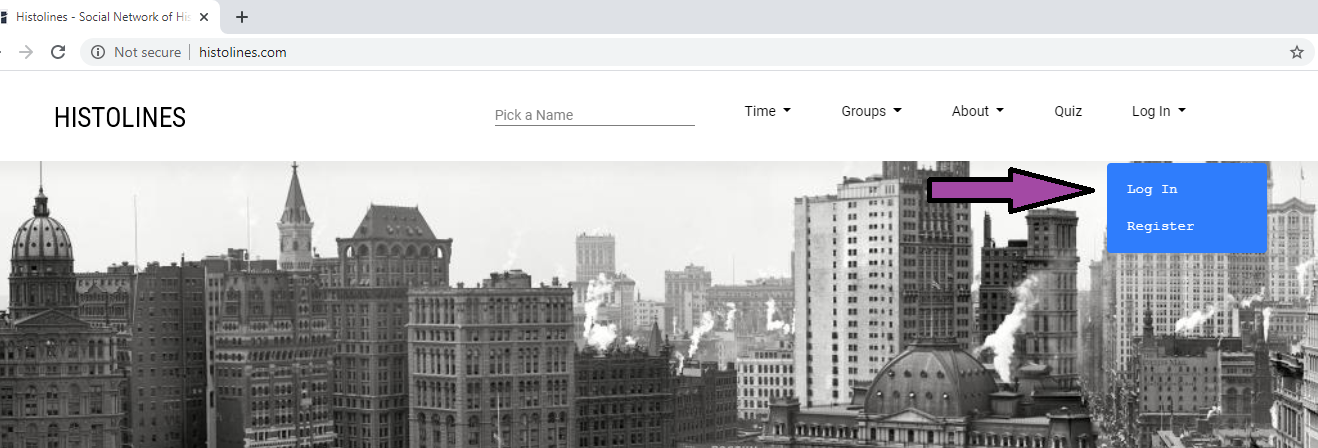
Posting on a Timeline
Histolines organizes events, quotes, and photos by associating them with a person's timeline. Whether it's a historical figure like JFK or your great-grandmother, each post helps to build and enrich timelines.
1. Pick a Person’s Timeline or Create a New One
To post, you’ll need to either select an existing timeline or create a new one for the person you wish to add events to:
Find an existing timeline:
Type the person’s name (e.g., "JFK") into the search bar and go to their timeline to add your content.
Create a new timeline:
If the person doesn’t already exist in Histolines, type their name, create a new timeline, and start posting. Others can later contribute to this timeline too.
Once you're on the timeline, you can add events, quotes, or photos by clicking one of the Post buttons at the top of the page.
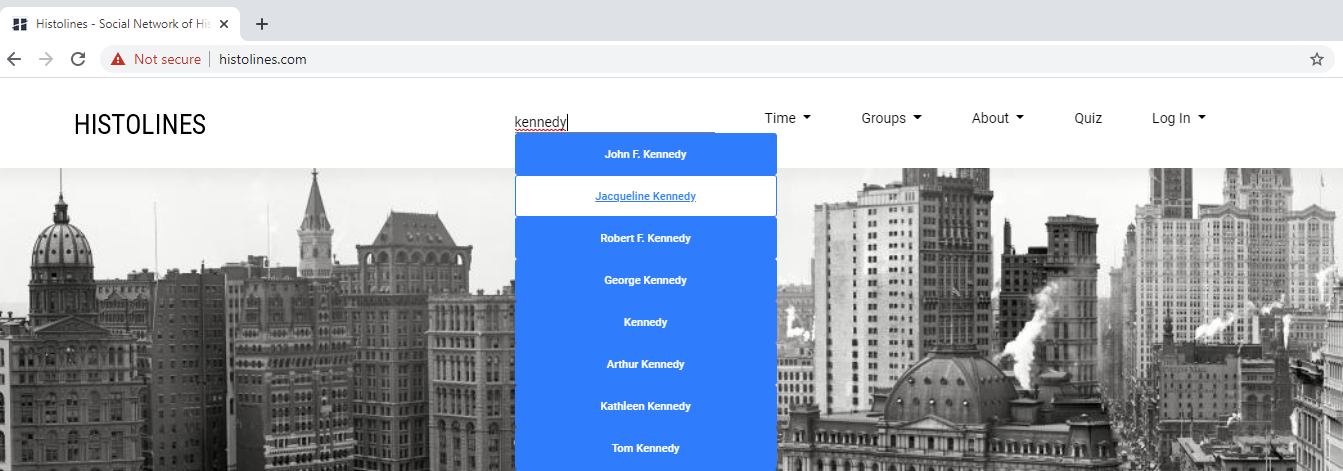
How to Post an Event
1. Click “Post Event” at the top of the timeline.
2. Check the name at the top of the form to ensure you’re posting to the correct timeline.
3. Choose an event type: Start typing the event in the “What happened” field (e.g., "Was born" or "Got married"). The autosuggest feature will offer common events to choose from.
4. Specify the date: only the year is required, but you can add more detail
5. Add more details:” Optionally, you can:
- o Add who the event happened with (e.g., "Married Mary").
- o Add a location (optional).
6. Click “Add Event”. After the page refreshes, your event will be visible on the timeline.
How to Add a Quote
1. Click “Add a Quote” at the top of the timeline.
2. Check the name to ensure it’s the correct timeline.
3. Write the quote in the designated field.
4. Specify the date: only the year is required, but you can add more detail
5. Add more details:” Optionally, you can:
- o Add who the quote was said or written to.
- o Add a location (optional).
6. Click “Add Quote”. Once the page refreshes, your quote will be added to the timeline.
How to Share a Photo (Link to an Image)
1. Click “Share Photo” at the top of the timeline.
2. Check the name to ensure you’re posting on the correct timeline.
3. Link to the photo: Copy the image URL from its source online (right-click on the image and select "Copy Image Address"), then paste the link into the “Link to a Picture” field.
4. Specify the date: only the year is required, but you can add more detail
5. Add more details:” Optionally, you can:
- o Who else is in the picture.
- o Add a location (optional).
6. Click “Add Event”. After refreshing the page, the photo will appear on the timeline.
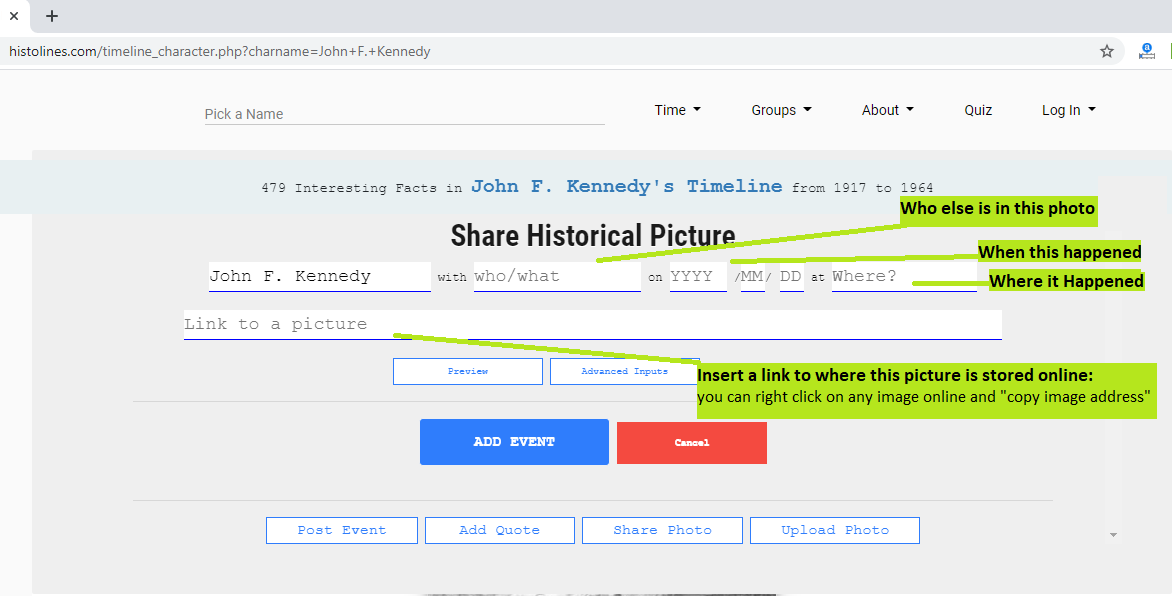
How to Upload a Photo (From Your Computer)
1. Click “Share Photo” at the top of the timeline.
2. Click “Upload Photo” to choose a file from your device.
3. Check the name to make sure you’re uploading to the correct timeline.
4. Specify the date: only the year is required, but you can add more detail
5. Add more details:” Optionally, you can:
- o Add who else is in the picture.
- o Add a location (optional).
6. Upload the photo from your hard drive.
7. Click “Add Event”. Once the page is refreshed, your uploaded photo will appear on the timeline.
Using Advanced Inputs
For more detailed posts, you can use the Advanced Inputs option available for all post types. This feature allows you to:
- • Add a description to your post for more context.
- • Link to a reference webpage if you want to provide additional information.
- • Add the event or photo to a Collection, which is a group of related posts (for example, multiple historical events that belong together like WWI or timeline of a specific event where multiple people interact).
- • Add the event or photo to a Family Timeline, which is a group of posts of different people from the same family. Learn More about Family Timeliens
With these steps, you can easily contribute to and enrich the timelines on Histolines—whether it's sharing your family’s history or contributing to broader historical narratives. Every post you make helps grow the collective timeline, offering deeper insights into the past.




